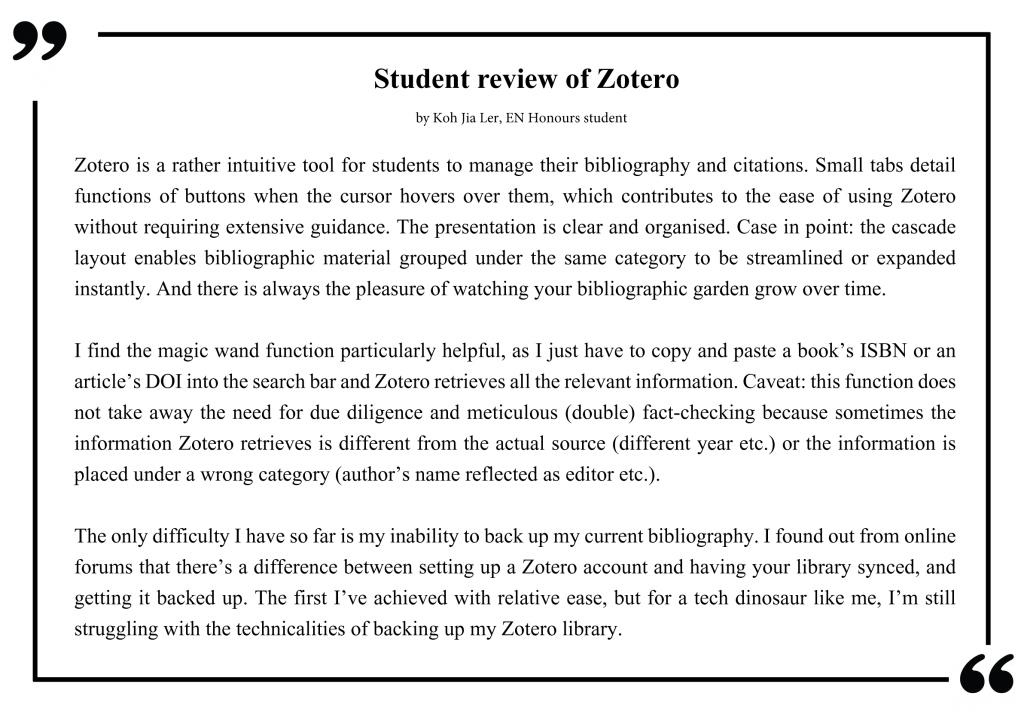- Home
- Publications
- Zotero
Zotero
Zotero describes itself as a ‘free, easy-to-use tool to help you collect, organize, cite, and share your research sources’. While mainly an app with a research bias, I’ve found it has one pedagogical function – an indirect perhaps rather than a direct one – which is that it enables students to be more in control of their own research and resources, and thus, in a sense, their own learning. Zotero can be used to help students gather material in one place, do citations, and format and create bibliographies for their work more painlessly and efficiently.
How does it work?
Zotero collates information – about websites, articles, books, etc. which can either be fed into its database manually or ‘magic-wand-ed’, of which, more anon. There are 3 parts to Zotero – the part that works with your browser, the part that you download as an app, and the part that you ‘add on’ to Word. The browser part of things works a little like Microsoft’s OneNote, in that you can set up an ‘add on’ button in your browser which can sense web content, cut, clip and save it to your Zotero library, so that it can be easily retrieved with its relevant data, e.g. Web address, date of access, etc. all of which Zotero has saved for you. The app part of Zotero is where the ‘library’ is. You can create this manually by filling in fields, e.g. Author, year of publication, publisher, etc. or use the magic wand icon which calls up a box into which you can just feed ISBN, or DOI whereapon Zotero searches online and calls up all the publication data related to that item for you.

Once Zotero has been ‘added on’ to Word, its helpfulness is more fully revealed. Suppose you are wanting to put in a citation to (e.g.) Philip Kerr’s A Philosophical Investigation. You click on the Zotero tab in Word and are first asked to select a formatting style: e.g. APA, MLA (which edition?), Chicago, etc.
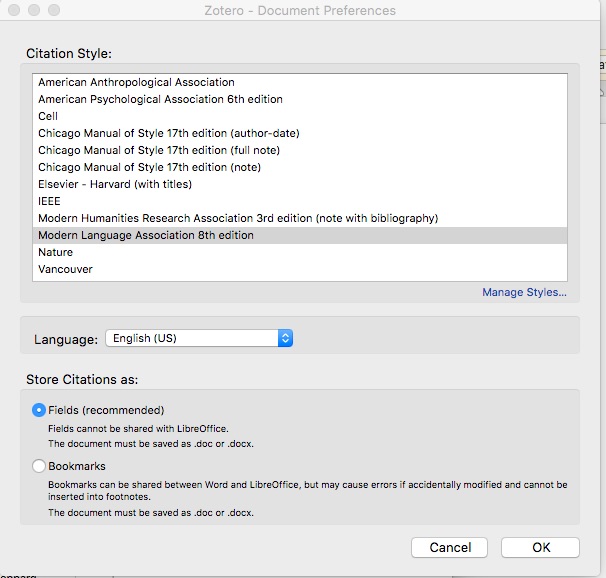
and ‘add citation’. A box comes up. You type in ‘Kerr’ (and predictive text will call up anything in your library with whatever you’ve typed – you probably won’t even need to type all four letters of ‘Kerr’.
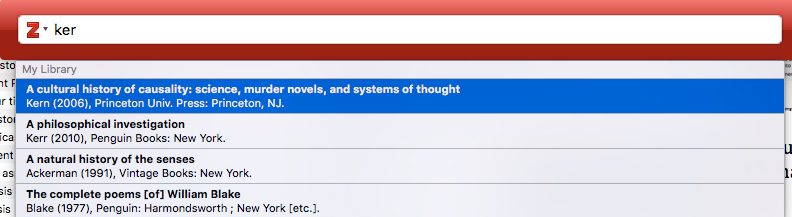
‘Kerr’ comes up; You click on the citation which appears in the box, and add relevant page number. You press return. The citation appears in your document, and if you then click on the ‘Add Bibliography’ button on the Zotero tab in Word, a bibliography of all your documents references comes up; this is updated automatically as you add new references.
How useful is it?
I’ve found this useful for myself in writing my own lectures and articles – it saves time in that once an article or book or webpage is in your library database with all its publication data, it’s there and can be called up at any time as you write and require it. Time is also saved in the auto-generation of bibliography and the auto-formatting, and using Zotero, one can’t omit to include in the bibliography what was referred to in the document, since this is auto-generated. But I’ve found it useful for my students who are learning how to write papers, as Zotero allows them to keep track of their sources (some accidental plagiarism is possibly avoided), avoid careless omissions in citation and bibliography, and get the appropriate formatting straight.
Setting up
- Go to www.zotero.org
- Set up an account
- The website has full instructions on how to download and set up the app
| The Good | The Bad |
| Ease of use – one quickly gets the hang of how to use it and it’s fairly intuitive | Older books without ISBN cannot be filled in with the magic wand – one has to fill those items in manually. If (e.g. on amazon) such items have no ISBN, but have an ASIN, and I’ve tried filling that in, something completely different comes up. For instance, I’m trying to call up data on an older critical study of T.S. Eliot; filling in the ASIN given on amazon might call up something on some rare disease in mice. I’m making that up. But you get the idea. |
| It’s a time saver and an efficient tool for citation and bibliography-related matter | While most of the time, the data that is called up is accurate, one still needs to run checks – sometimes there are misspellings, or the edition of the book is wrong. One mistake that’s happened more than once is an editor is named as an author. This one is easily sorted – in the library, one just changes the ‘author’ field to ‘editor’. |